Deploy Scalable VPC Architecture on AWS cloud
20 Followers
Below are the Pre-Deployment steps covered here
AWS cli comes pre-installed when we use AWS AMI while launching the instance, to validate the version installed we can use # aws - -version
To install Apache webserver on Amazon Linux use command # yum install -y httpd
# systemctl enable httpd
To install git on Amazon Linux use command
# yum install git -y
# git –version

# git clone https://bitbucket.org/dptrealtime/html-web-app.git /var/www/html/
To install CloudWatch Agent on Amazon Linux use command # sudo yum install amazon-cloudwatch-agent

# yum install awslogs -y
# vi /etc/awslogs/awscli.conf
edit the region based on your region

# vi /etc/awslogs/awslogs.conf
Go to the bottom and change the log group name

#sudo service awslogsd start




Attach the IAM role which has been created in previous step and update the IAM role

{
"metrics":{
"metrics_collected":{
"mem":{
"measurement":[
"mem_used_percent"
],
"metrics_collection_interval":60
}
},
"append_dimensions": {
"InstanceId": "${aws:InstanceId}"
}
}
}



Note: If still you are not able to connect to ec2 via Session Manager use below command to restart the SSM Agent
# systemctl restart amazon-ssm-agent


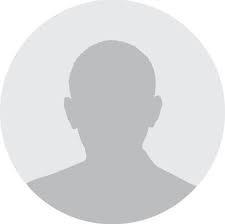
Can you post the problem statement, abstract and
literature survey of this project
Powered by Froala Editor
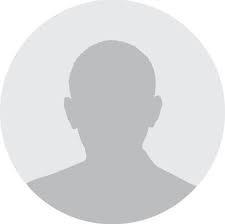
Can you post the problem statement, abstract and
literature survey of this project
Powered by Froala Editor